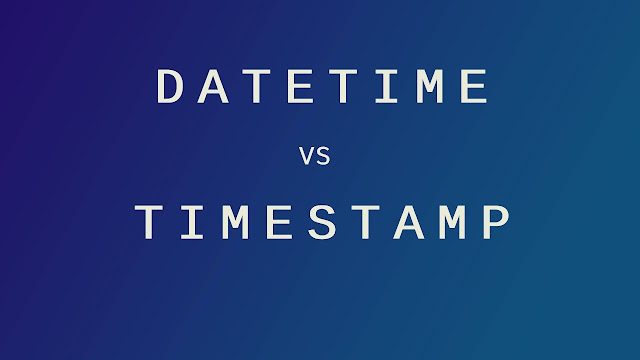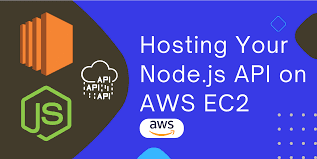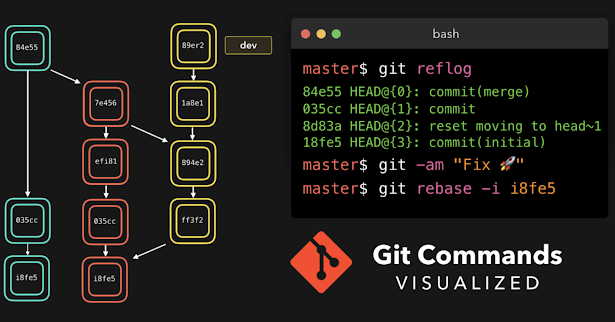Git best practices for commit message
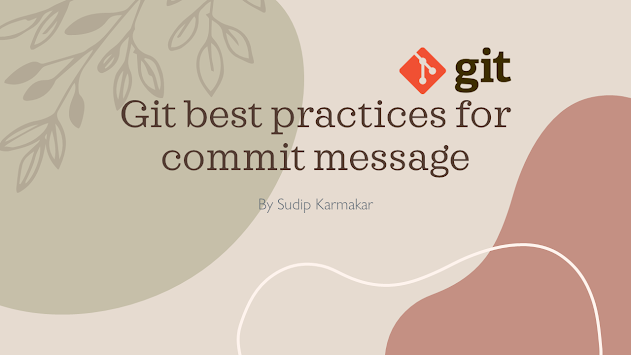
Certainly! Writing a good commit message is essential for maintaining a clean and understandable version history. The Anatomy of a Good Commit Message Short, Descriptive Title (50 characters or less) A more detailed explanation of the changes in the commit. This can span multiple lines and should provide context and background information as needed. - Bullet points can be used to list specific changes or features added or removed. - Be concise but informative. - Mention relevant issues or references if applicable. Fixes # Here are some guidelines for creating effective commit messages: Short Title: Keep the title concise and to the point. It should be under 50 characters and summarize the essence of the commit. Detailed Explanation: In the body of the message, provide a more detailed explanation of what the commit does, why it's necessary, and any background information that might be helpful. Use multiple lines if needed. Bullet Points: You can use bullet points to list specif